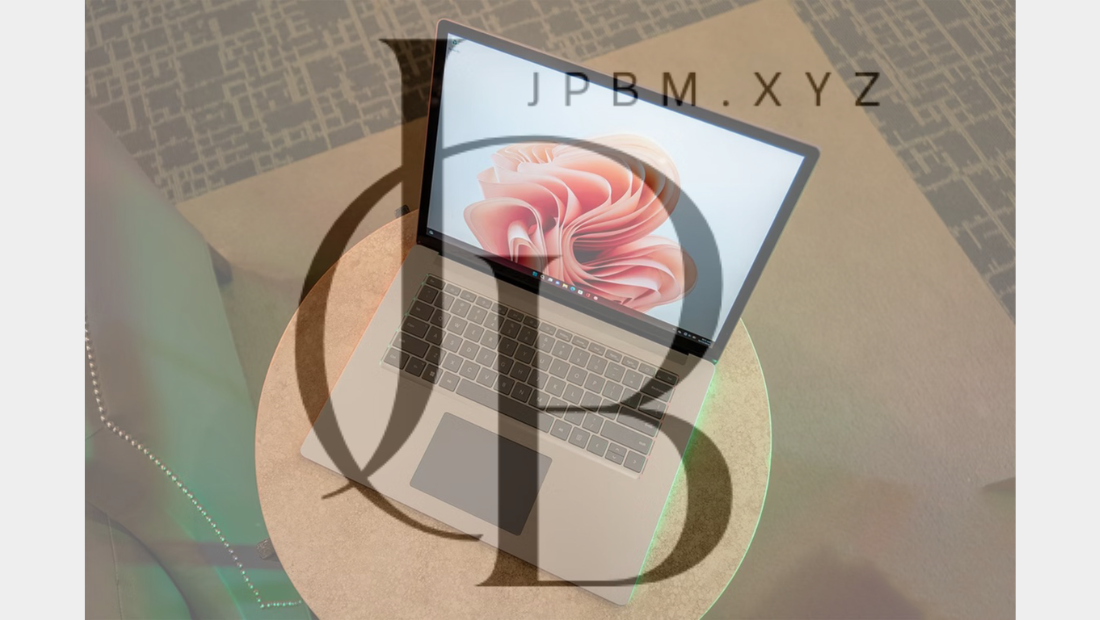In today’s digital world, your operating system plays a pivotal role in ensuring a smooth, secure, and efficient computing experience. Among the various operating systems, Microsoft Windows remains one of the most widely used platforms globally. Whether you’re working from home, gaming, or browsing the web, keeping your Windows OS updated is essential for protecting your data, improving system performance, and ensuring compatibility with the latest software and technologies.
This comprehensive guide will explore the importance of keeping your Windows system updated, focusing on security, new features, and overall system performance. We’ll also dive into why frequent updates matter, and how to make the most of Windows updates for a better user experience.
1. Windows Updates: What They Are and Why They Matter
Windows updates are patches or upgrades released by Microsoft to improve the operating system’s functionality. These updates can include:
- Security updates to patch vulnerabilities.
- Feature updates that introduce new functionalities and improvements.
- Driver updates to ensure hardware compatibility.
- Bug fixes to enhance system stability and performance.
By regularly installing updates, users can ensure that their system is running the most recent version of Windows, equipped with the latest tools and features.
2. The Role of Windows Updates in Enhancing Security
Security is one of the most important reasons why updating Windows regularly is vital. Cyber threats such as malware, ransomware, and phishing attacks are continually evolving, and so are the methods used to exploit vulnerabilities in your operating system. Keeping your system up to date is the first line of defense against these ever-growing threats. Here’s how updates contribute to your system’s security:
A. Protection from Known Vulnerabilities
Each new update often addresses critical security holes or vulnerabilities identified in the system. These vulnerabilities can be exploited by hackers to gain unauthorized access to your computer, steal data, or cause damage to your files. By installing security patches, Microsoft fixes these vulnerabilities, making it harder for cybercriminals to attack your system.
B. Protection from Malware and Viruses
Microsoft regularly releases updates that improve the Windows Defender antivirus software, enhancing your protection against malware, viruses, and spyware. These updates enable real-time scanning, automatic threat detection, and quarantine features, helping prevent infections before they can harm your device.
C. Improved Network Security
Windows updates often come with security improvements to help defend your device from network-based attacks. For example, patches to Windows Firewall and Internet Protocol Security (IPsec) can make it harder for hackers to intercept or gain control over your device while it’s connected to the internet.
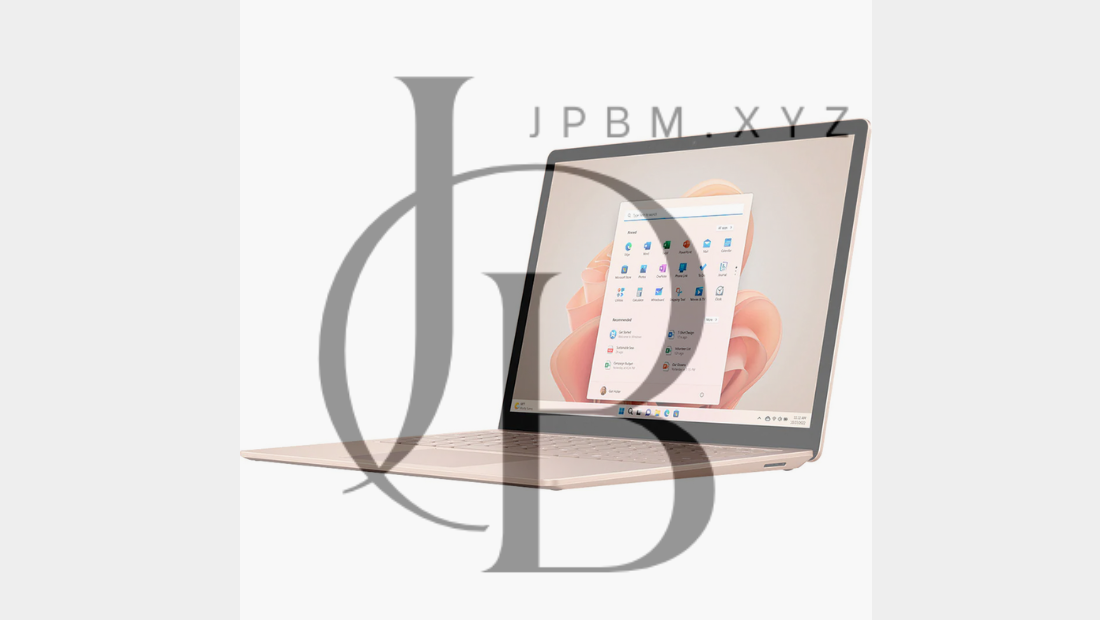
D. Critical Security Features
Many security updates also introduce new or improved features, such as BitLocker encryption, Secure Boot, and Windows Hello, which offer additional layers of security for your system. These features help ensure that even if someone gains physical access to your machine, they won’t be able to tamper with your data or access your accounts without your permission.
E. Ransomware Defense
Windows updates also play a significant role in defending against ransomware attacks. With regular updates, Windows incorporates new security measures that block ransomware from encrypting your files or demanding ransom payments. It also provides tools that help you recover data if you’re attacked.
3. How Windows Updates Improve Features and Performance
While security is the top priority, feature updates also bring important improvements to the system, enhancing your overall user experience. Microsoft’s focus on delivering both security and new features ensures that your system stays competitive, intuitive, and efficient.
A. New Functionalities
Every few months, Microsoft releases feature updates that introduce significant improvements or entirely new tools. These updates may include:
- Windows 11 features, such as Snap Layouts and Widgets for enhanced productivity.
- Enhanced Virtual Desktop functionality for better multitasking.
- Improved taskbar and start menu customization for a more personalized user experience.
- New apps and services like Microsoft Teams integration and revamped Microsoft Edge browser.
B. User Interface Enhancements
With each update, Windows refines its user interface (UI) to make it more user-friendly, visually appealing, and intuitive. Updates often come with changes in how menus, icons, and windows appear, improving accessibility and ease of use.
C. Performance Enhancements
Microsoft also releases updates that aim to boost the performance of your Windows system. These updates might improve the efficiency of system processes, reduce memory consumption, and help with faster boot-up times.
- Optimized Power Management: Windows updates often include improvements to battery performance on laptops and tablets, allowing for longer usage between charges.
- Faster System Response: Updates may also enhance disk optimization, memory management, and CPU performance, which can result in faster application load times and smoother overall operation.
D. Software and Hardware Compatibility
Windows updates help ensure that your system remains compatible with the latest software and hardware. For instance, Microsoft frequently releases driver updates that improve hardware support and performance for peripherals like printers, graphics cards, and external devices. With each update, new software features are also supported, ensuring that your system can run the latest applications without compatibility issues.
E. Cloud Integration and Synchronization
Updates often include improvements to cloud-based services like OneDrive, which allow seamless synchronization of files across devices. This integration means you can access your documents, photos, and apps from any device, enhancing collaboration and workflow.
4. What Happens If You Don’t Update Windows?
Failing to keep your Windows system updated can lead to several issues that can affect both security and performance:
A. Increased Vulnerability to Cyber Threats
Without security patches and updates, your device remains exposed to cyber threats. Hackers often target outdated systems because they know that many vulnerabilities have not been addressed. Not updating your system means your personal data, passwords, and other sensitive information could be at risk.
B. Performance Issues
Over time, a lack of updates can result in sluggish performance, software crashes, and even system instability. Older versions of Windows may not support the latest hardware or software, which can result in compatibility issues and a suboptimal experience.
C. Missed New Features
If you don’t update your system regularly, you miss out on new features that could make your work more efficient or your entertainment more enjoyable. For example, new tools, apps, and enhancements are only available to those who stay up to date with their Windows updates.
D. Lack of Technical Support
Microsoft provides technical support for specific versions of Windows, but once that version is no longer supported (often 18 months after release), you no longer receive updates or fixes. If you don’t update, you’ll eventually be left without official support, which can be risky if you encounter technical issues.
5. How to Keep Windows Updated
Ensuring that your Windows OS stays updated is relatively easy, thanks to built-in features designed to automate the process. Here’s how you can manage your updates:
A. Automatic Updates
By default, Windows is set to automatically download and install updates as they become available. To ensure that this feature is enabled, go to Settings > Update & Security > Windows Update. From there, you can check for updates manually or enable automatic updates.
B. Adjust Update Settings
You can control how and when updates are installed. Under Windows Update Settings, you can choose to schedule updates, defer updates for a period, or pause updates temporarily.
C. Check for Updates Manually
If you’re unsure when the last update was installed or if you want to check for the latest patches, you can manually check for updates by going to Settings > Update & Security > Windows Update and selecting Check for Updates.
6. Conclusion: Stay Safe, Secure, and Productive with Windows Updates
Keeping your Microsoft Windows operating system updated is not just a good idea—it’s essential for maintaining security, improving system performance, and staying on top of the latest features. Regular updates help safeguard your data from cyber threats, enhance your device’s functionality, and ensure compatibility with the latest software and hardware.
By prioritizing updates, you not only protect yourself from potential vulnerabilities but also unlock new tools and features that can streamline your work, boost your productivity, and improve your overall user experience. Make Windows updates a habit, and your system will reward you with a more secure, efficient, and enjoyable computing experience.